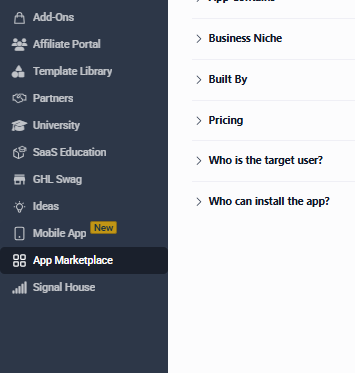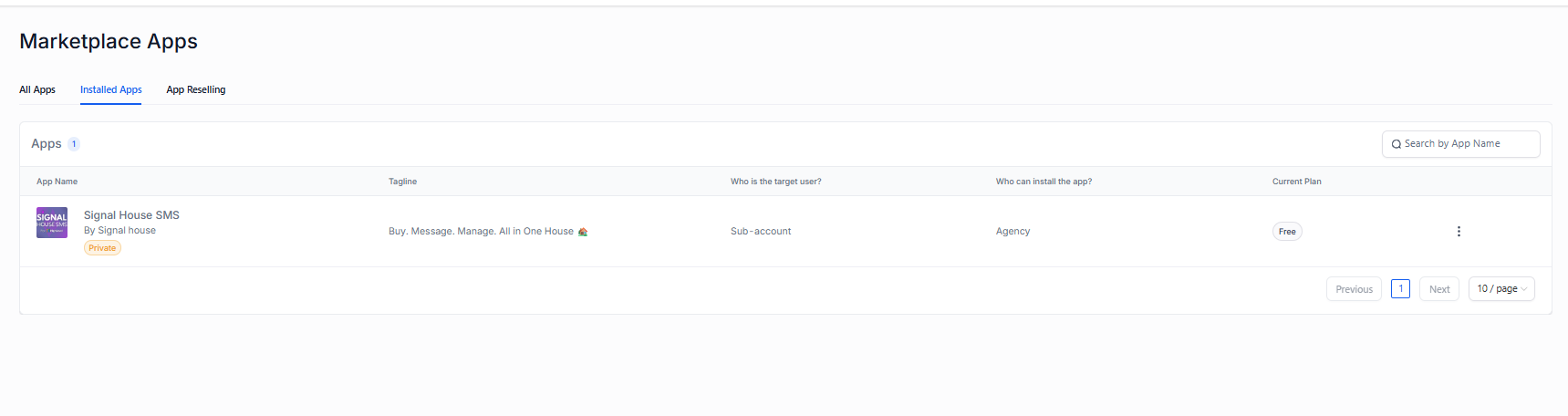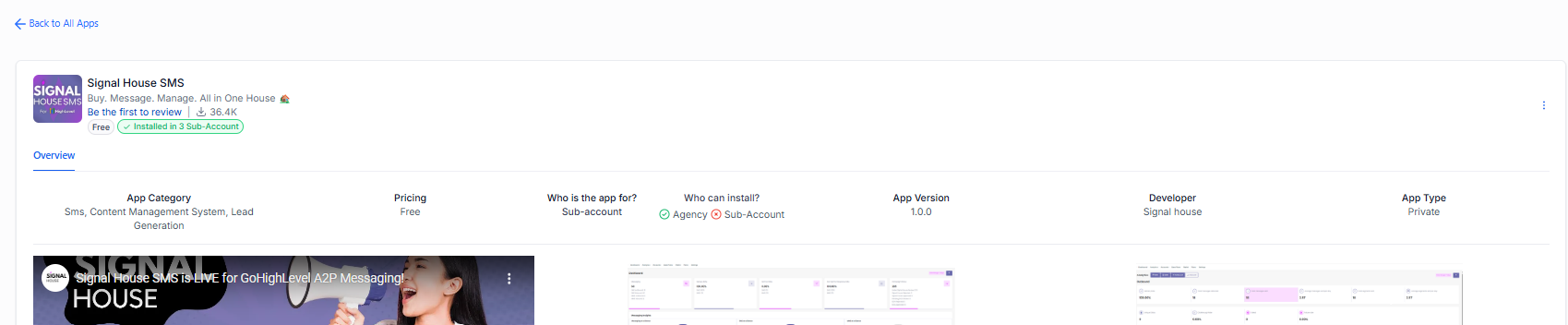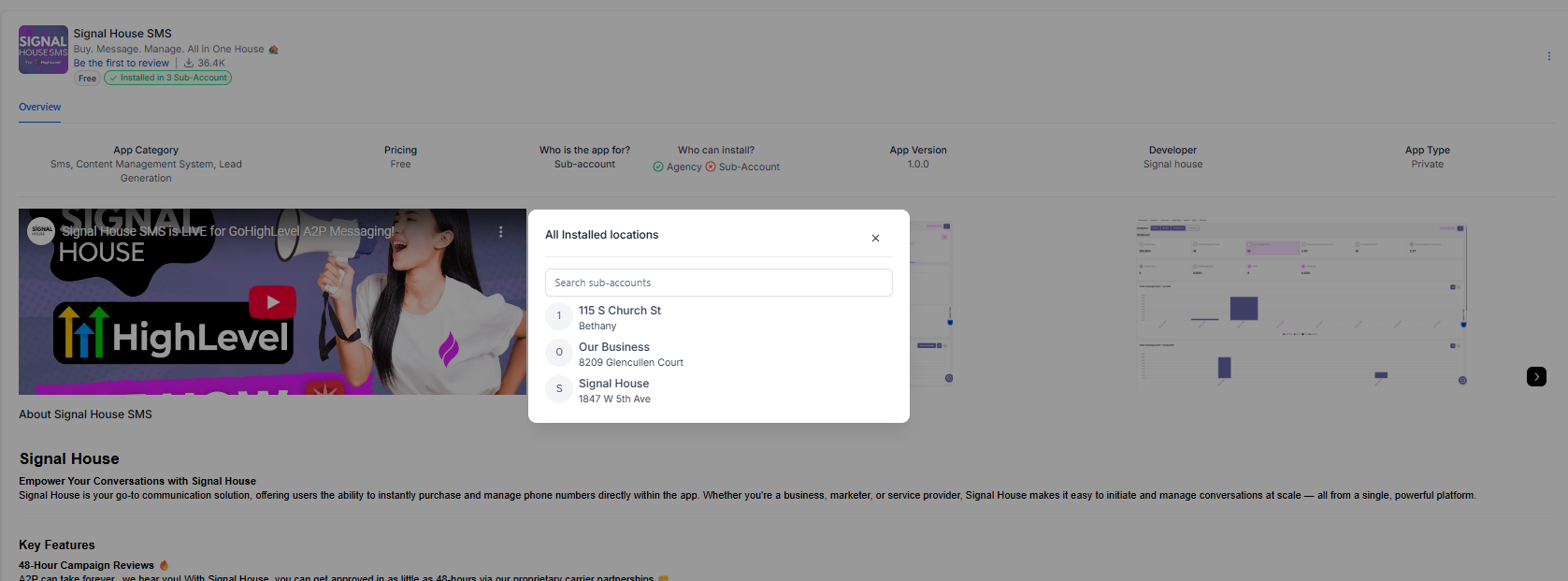Installing the SignalHouse App in a Sub-Account
This guide will walk you through how to install the SignalHouse App into any of your GoHighLevel sub-accounts after it's been installed in your main agency account.
🛠 Step-by-Step Installation Instructions
🔹 Step 1: Access the App Marketplace
Log in to your GoHighLevel agency account.
From the left-hand menu, go to App Marketplace.
You’ll see it listed just above the SignalHouse App if you've installed it in your agency.
🔹 Step 2: Go to Installed Apps
Inside the App Marketplace, click on the Installed Apps tab.
This tab displays a list of all apps installed in your agency.
🔹 Step 3: Locate SignalHouse
Find and click on the SignalHouse App from the list.
You will see an overview of the app, including how many sub-accounts currently have it installed.
🔹 Step 4: Select Sub-Account for Installation
If you haven’t installed SignalHouse in any sub-account yet, you’ll see something like:
"Installed in 0 sub-accounts"
Click on that status indicator to manage sub-account installations.
Use the search bar to find the sub-account you want to install SignalHouse on.
🔹 Step 5: Install SignalHouse
Once you find the desired sub-account, click Install next to it.
Follow the prompts:
Confirm the app details
Accept the Terms and Conditions
Click Install again to complete the process.
✅ That’s it!
The SignalHouse app will now be available inside the selected sub-account and ready for use